Introduction
e-planning ad server can be integrated with any web site, regardless of the programming language used, or the web server software. This document explains how to implement the tags in Sites and Agencies in an optimized way.
How to obtain SITES tags
Zone tags
e-planning offers an alternative of tags in order to optimize ads downloading.
To obtain these tags, you should go to Zone and click on the name of the specific zone. Once you have entered the zone, you will find the "HTML Code" option that belongs to that zone.

We recommend not to enter spaces or unusual characters when creating names of zones and spaces.
The different types of available zone tags are detailed below. These tags already have the modifications for the implementation of competitive campaigns and companion spaces.
AJAX V4 Multiple (recommended)
This code should be pasted once the tag <body> is opened.
It enables quick downloading not only for the site; but also for ads, because it downloads parallel with the page.
In addition, this tag enables to download the ads of all spaces of the page in only one request to e-planning; specifically, pages with more than one space.
For further information, please consult the specific document about AJAX tags.
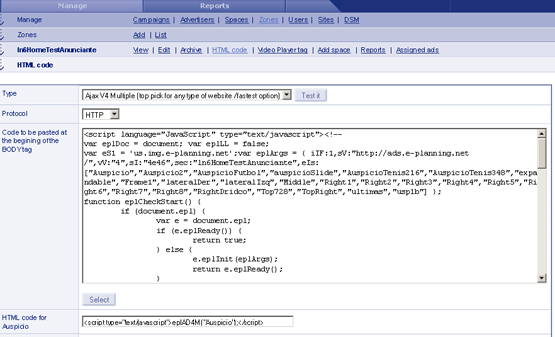
Note: In case you don't visualize this tag, please ask our Customer Care department for tags activation inside the interface.
Dynamic IFRAME
They allow to show any type of creativity. Its advantage is that ads download in parallel with the site making its downloading more quickly. In case of ads delay, these won't affect site downloading.
The only limitation of these tags is that they do not enable to show 3P ad server tags for expandables or layers (floating ads). They do allow type of ads with no expansion or pops.
To show expandables or layers with 3P ad server tags, you should consult the document for implementing 3P ad server tags with dynamic Iframes.
When selecting the type of HTML code, 2 codes are shown:
Code to be pasted inside HEAD tag: This code must be included inside the <head> and </head> tags of the zone.
HTML code for spaces: Each space has its own code and must be included within the <body> and ></body> tags where the ads belonging to the space should be displayed.
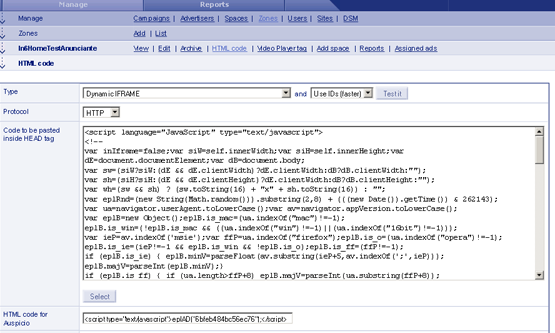
JavaScript
Unlike Dynamic IFRAME, this type of code does not download parallelly with the page. The advantage is that it allows any type of ad to be shown.
When selecting the type of HTML code, 2 codes are shown:
Code to be pasted inside HEAD tag: This code must be included inside the <head> and </head> tags of the zone.
HTML code for spaces: Each space has its own code and must be included within the <body> and </body> tags where the ads belonging to the space should be displayed.
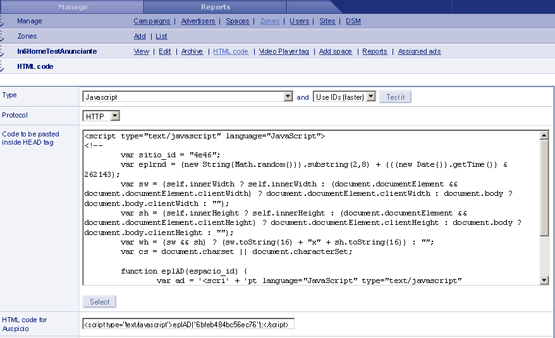
Recommendation when sending newsletters
In order to add ads to a newsletter using e-planning , go to the Spaces label, select the space that will be shown, then click on "HTML code" and select in "Tag type": Image
Using this tag, GIF, JPEG or PNG banner types can be shown in the newsletter. However any other type can't because they use a more elaborated code and e-mail applications block them.
AGENCIES: Getting codes
Space codes
Codes of any space to be sent to the media can be obtained following these instructions:
Go to the "Spaces" label and select "List" where every added space can be seen. By clicking on the name of a space, you will enter the "View" of the space. Click on HTML code in order to find the HTML code of the selected space.

In the "Show" option you can choose between using a code to show a specific campaign or to show any active campaign in the space.
There are several tag types available. The following codes can be highlighted:
- Tags Javascript
- Iframe
Javascript
It is a code that can display any ad format. e-planning provides two versions of it: one with the expression "$RANDOM" which may be replaced and the other whose variable has already been replaced by random value; this is ideal to avoid the problem of caching.
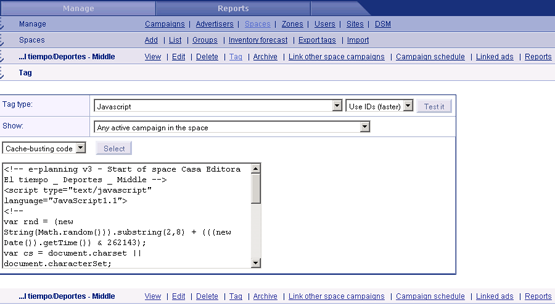
Iframes
Two versions of these tags are available, one with $RANDOM, which may be replaced and the other with Javascript code which automatically replaces it by a random value. Both rely on Javascript support of the user's browser as there is a Javascript code in the iframe that is served.
Its disadvantage is that it onlu works with rectangular banners inserted on the page, i.e.: type "layer" or "shoshkele".
Moreover, in some browsers when the user clicks on a link that is inside an iframe and it is not a link that opens in a new window, it opens within the same iframe, i.e.: instead of showing the landing page using the hole window, it opens in the same previously occupied by the banner. If you choose the click of the banner to open in a new window, it does not work.
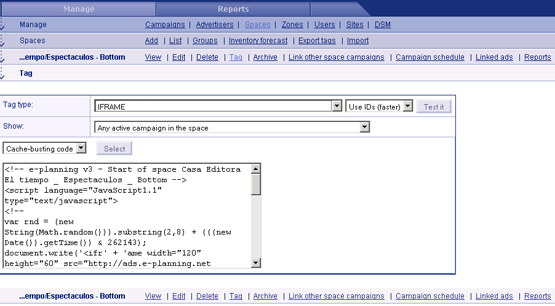
Special tags
e-planning allows you to send special tags if your ads are in:
- Google Content Network / Google Ad Manager
- YouTube / Dart For Publishers
- Windows Live Messenger (234x60)
- Microsoft (MSN.com, Live mail etc)
- Javascript for ESPN
These tags are in the Spaces tab, choosing the HTML code of each.
To find all types of codes available, you can enter the following document: Tipo de Tags.
Send codes by e-mail
e-planning allows you to send codes to the advertisers faster and easier.
The way to do it is to enter the View of campaign, then go to list of sites associated with this campaign and click on the checkbox to the right of each space. Finally press the button "send bye e-mail"

By accessing this option you can enter the corresponding e-mail addresses, select the type of code to send and click on OK.
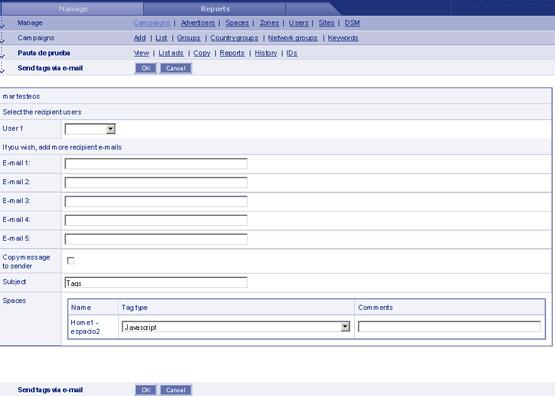
Thus e-planning sent to the recipients the tags of spaces to be implemented.